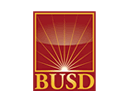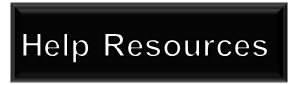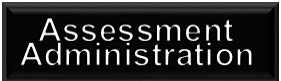|
FAQ |
|
Illuminate Webpage Navigation: |
1). What is the default login password?
Answer: Welcome
This password is case sensitive, If this password does not work and you are using the correct User name, try the forgot password link under the login area. If you are still experiencing problems loggining in submit a Illuminate Support form.
2). What is the default username format?
Answer: all lower case
first initial last name (Example: jdoe)
If you login still does not work please fill in a Illuminate Support form.
3). Why can't I find the assessment I am looking for ?
Answer: Be sure to select as few filters at the top of the Assessments page as possible. Selections will limit results to the specific fields you choose.
Recommended: Select the current Year, Select the Grade(s), Select the Subject(s) and click Search.
If you still cannot locate the assessment, please fill in a Illuminate Support form.
4). I cannot scan.
Answer: Please follow the below troubleshooting steps.
A) Is your camera plugged in via a working USB port ? It is recommended to use the ports on the back of your computer.
B) Is the GradeCam plugin software installed ? If it is not a paper airplane will show in the scanning window in Illuminate after visiting Assessments>List Assessments>Select the camera icon to the left of an assessment.
C). Is the Camera Driver installed ?
D). Is the kit assembled correctly so that the Illuminate answer box is completely shown in the window?
See General Assembly Instructions
kworld instructions
Logitech instructions